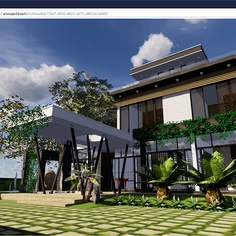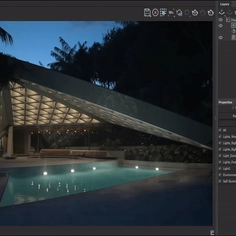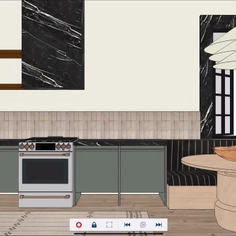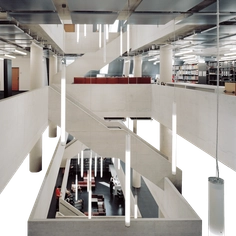Enscape’s new Artistic Visual Modes are available with the latest software release, Enscape 4.1. This article will explain what they are and how to access them.
What are artistic visual modes?
Artistic Visual Modes are rendering styles that allow you to change how Enscape renders your projects by simulating pen, pencil, or watercolor drawings. The modes reduce details from your projects and produce a maquette or sciographic rendered image style.
One of the biggest benefits of artistic visual modes is they allow you to focus on the general structure of your model and the core elements of your design. This is especially helpful when showing clients ideas during the conceptual stage, as they can make decisions without being distracted by details.
The Artistic Visual Modes also offer aesthetic appeal without having to spend time in post-processing. The Sketch Mode mimics hand-drawn illustrations, giving your visualizations a hand-crafted feel, and the Watercolor Mode showcases a delicate and imaginative look. The artistic visual modes are available for walkthroughs, screenshots, batch rendering, and video exports.
 |
How to access the Enscape artistic visual modes
To begin using the Artistic Visual Modes, make sure Enscape is running, then open the Visual Settings window by clicking the corresponding button in the Enscape Viewport user interface.
 |
Sketch Mode
The Sketch Mode recreates your rendering as pen or pencil illustrations. You can adjust the mode as black and white outlines, grayscale, or as a colored rendering. You can also fine-tune the following settings to ensure the rendered image meets your exact requirements, whether you want the drawn visualization more pronounced or are after a more natural look with wavier lines:
 |
- Outlines – adjust the thickness of lines
- Jitter – modulate the distortion of lines within your sketch composition
- Extended Lines – control the length and prominence of extended lines in your drawing
- Transparent Glass – lets you render objects behind glass with lighter colors
- Hatched Shadows – enhance the drawing by creating depth and form through hatched shadows
|
- Pen – the default sketch style is in black and white pen
- Pencil – transform your sketch style to grayscale pencil
- Colored Pencil – customize the style of the sketch by applying colors
 |
Watercolor Mode
Using the Watercolor Mode turns your visualization into a real-time painting. With the simulated watercolor effects, achieve a soft, blended aesthetic in your visualization. Increase the vibrance of the colors or mix colors outside of their model boundaries with the following options:
 |
- Color Gradient – affects the number of colors and hues. Higher values result in more vibrant hues, enhancing color and texture definitions.
- Bleeding Effect – controls color overlap between surfaces
- Transparent Glass – lets you render objects behind glass with lighter colors
 |
Get started with Enscape 4.1
The Enscape 4.1 software release in July introduced Artistic Visual Modes. In addition to the new modes, Enscape’s latest version comes with a brand-new add-on, Enscape Impact (beta), Chaos AI Enhancer, a colored shadows update, new vegetation and people assets, integrated graphics support, and Chaos Cloud for Enscape.
Enscape is a real-time visualization plug-in that directly integrates with Archicad, Revit, Rhino, SketchUp, and Vectorworks. Existing users can upgrade to the latest version of Enscape for free. Those who haven’t experienced the ease and speed of real-time visualization can sign up for a free trial.