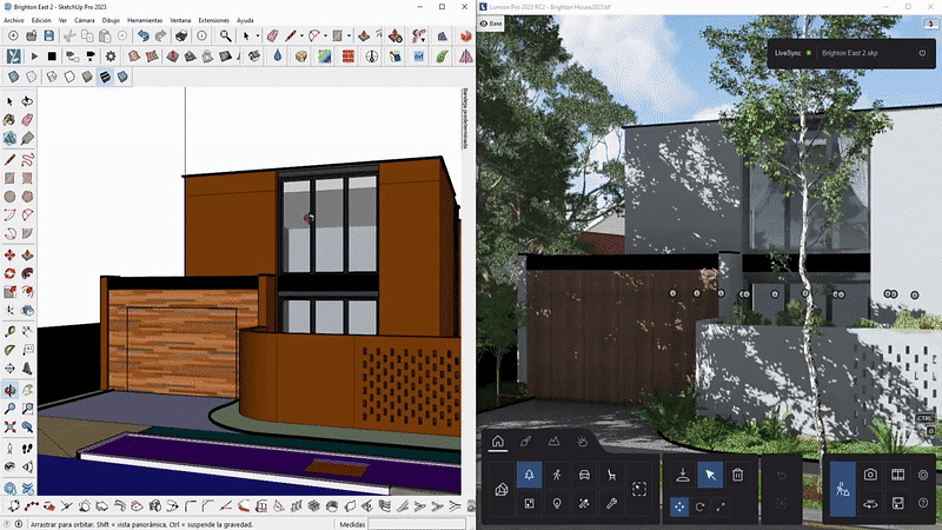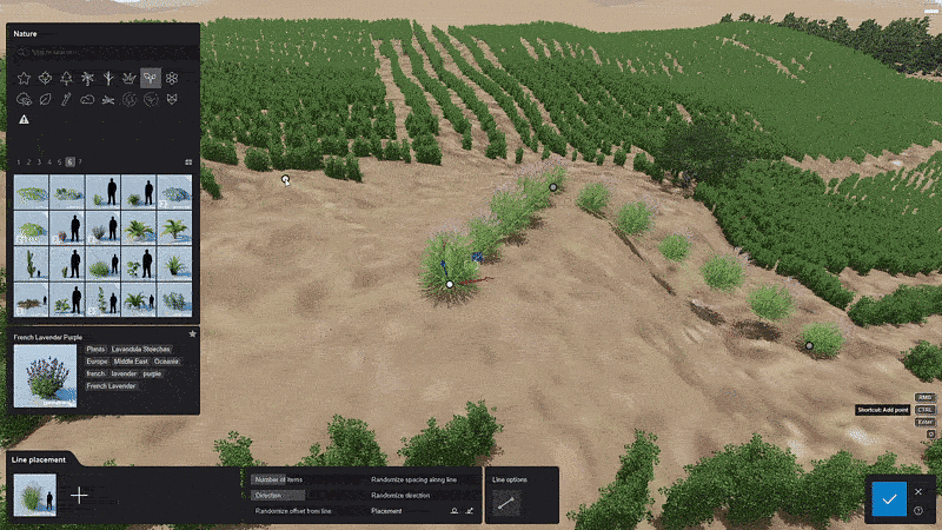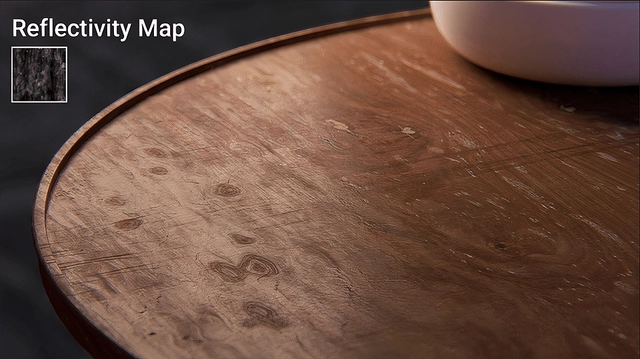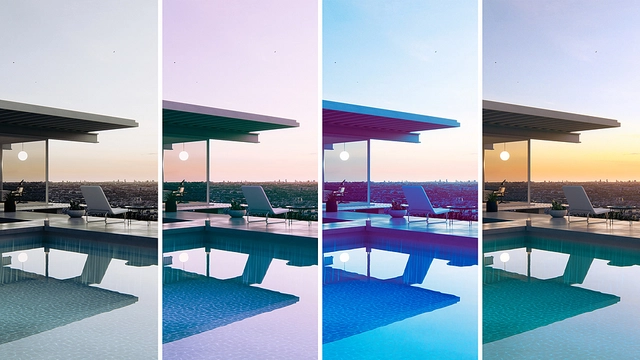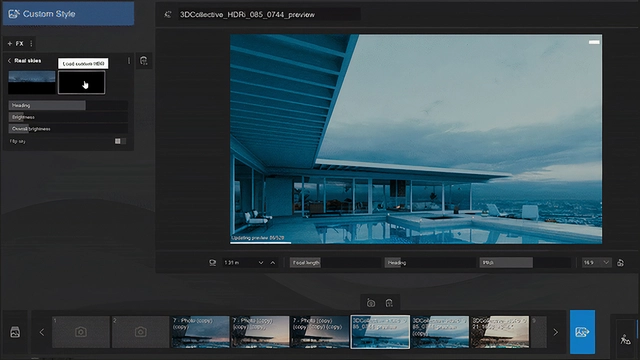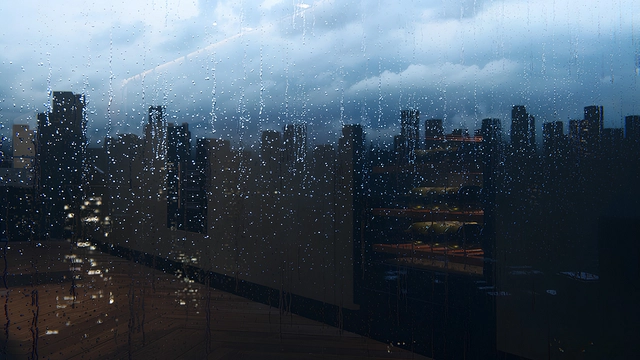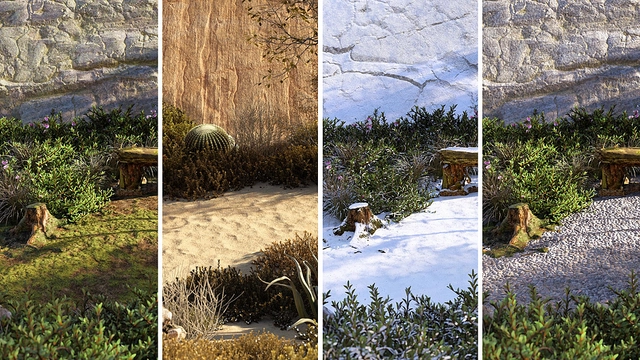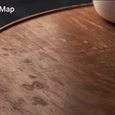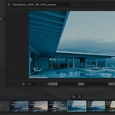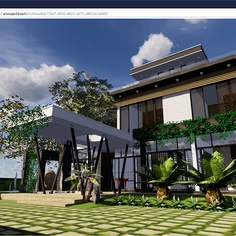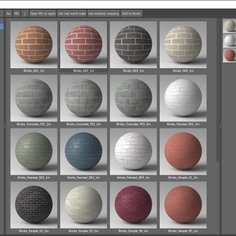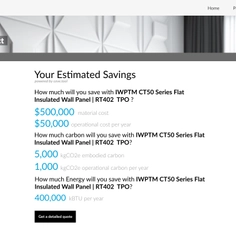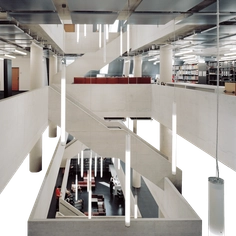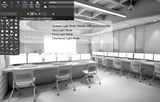No matter your chosen CAD or 3D modeling software, Lumion seamlessly integrates into your workflow, offering you an immersive insight into the real-world appearance of your designs.
Import your models with ease, tweak them on the fly, and see stunning renderings at any stage of your design process. With Lumion, you can bring your architectural designs into vivid reality in seconds.
Lumion Works With Your Favorite CAD Software
Lumion supports model imports and direct LiveSync connections with all major CAD and BIM software, including SketchUp, Revit, ArchiCAD, Vectorworks, AutoCAD, Rhinoceros, BricsCAD, AutoDesk FormIT, and AllPlan. See here for more details.
Model and Render in Real Time
With the LiveSync plug-in, you can create a real-time connection with your favorite CAD software and model and render simultaneously.
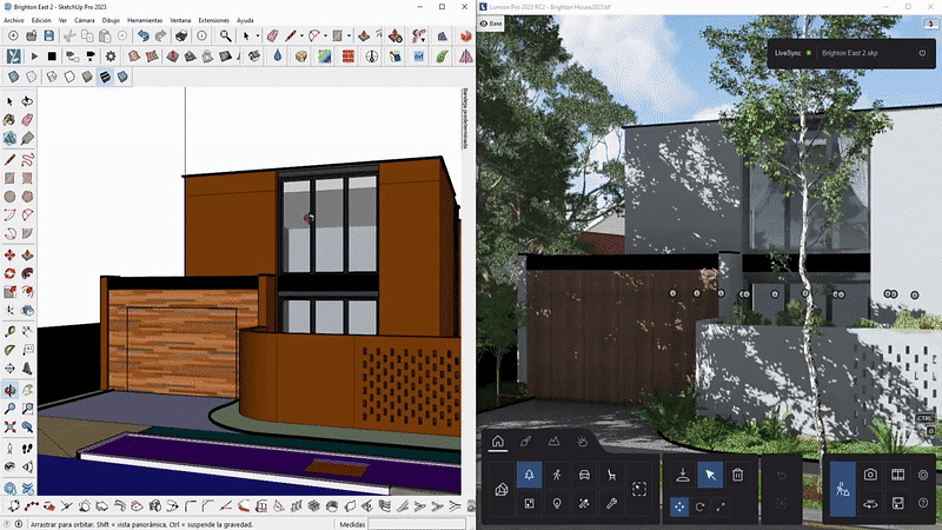 |
| Livesync plug-in |
Livesync
Speed up your design choices, play around with materials, and test different lighting effects – all while exploring your design in its real-life setting.
Save Time Scene Building
Lumion lets you effortlessly paint the environment you envision surrounding your design. Quickly and easily sculpt landscapes and terrains with the intuitive line, cluster, and node placement tools.
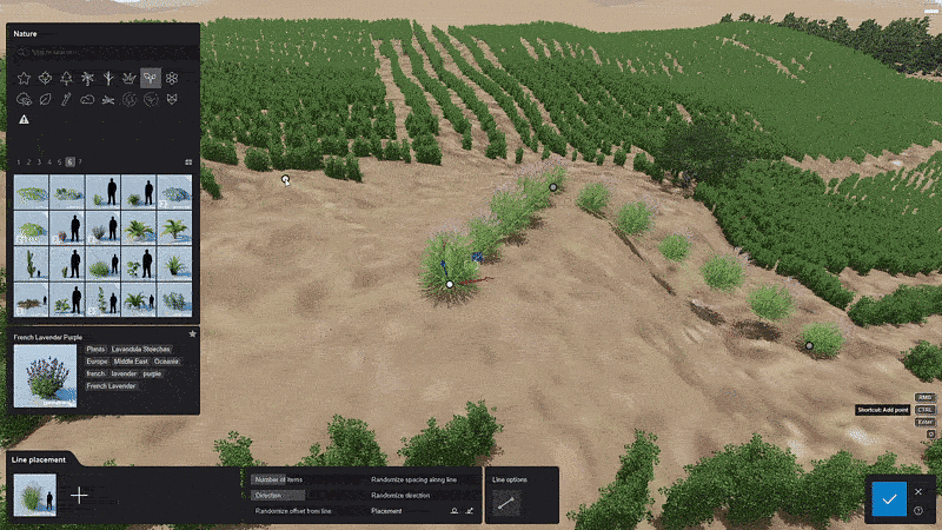 |
| Improved mass placement |
Populate Scenes With Ease
 |
| Urban plaza |
Whether you want to add detailed nature, lifelike people, or highly realistic furniture to your scenes, the Lumion Library has thousands of assets accessible directly in the software.
 |
| Creeping plants |
If high-quality textures and materials are what you’re after, the PBR workflow allows you to import and customize your own, or to choose from countless ready-to-use woods, stones, fabrics, and more, all ready and waiting for you in Lumion.
Take Creative Control
Tailor renderings to tell the story of your design using Lumion’s impactful effects. Achieve a seamless balance of light, shadows, and reflections with just a flick of the switch, thanks to the ray-tracing effect.
Plus, present a design precisely as you imagine by customizing the sun, sky, weather, and color palette.
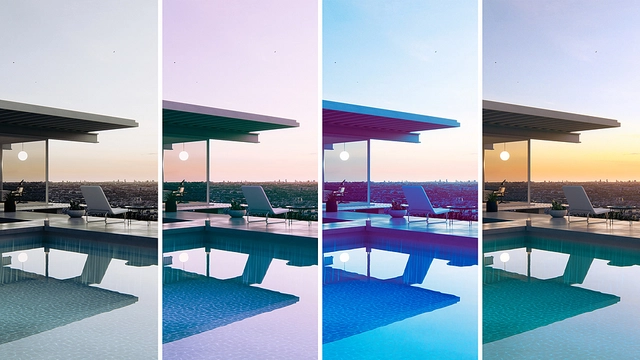 |
| LUTS composite |
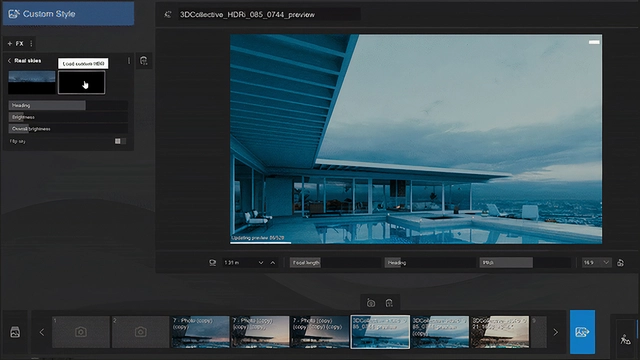 |
| HDRI skies |
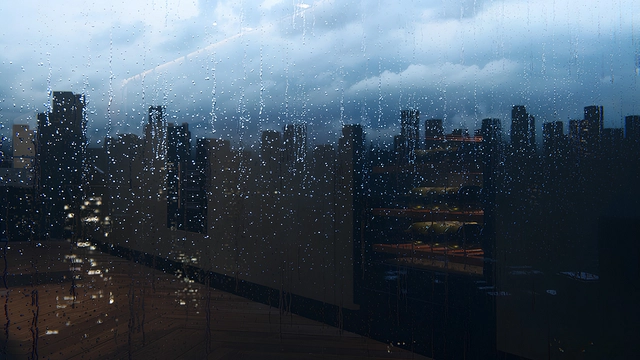 |
| Rain streaks |
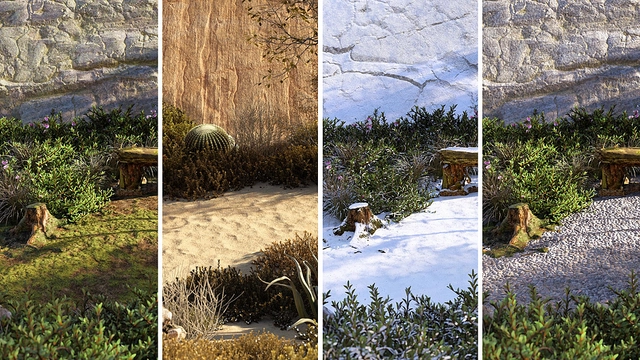 |
| Weather effects |
Sync Up and Start Rendering
To learn more about using your preferred CAD software with Lumion, take a look at these guides.
If you’re new to Lumion, why not kick things off with a free Lumion Pro trial? Enjoy these and all the latest features and content for 14 days.
See some descriptive GIF files for some of these Lumion applications in the Product File section.