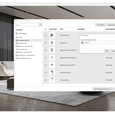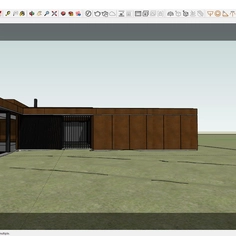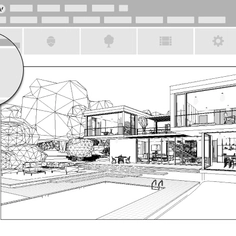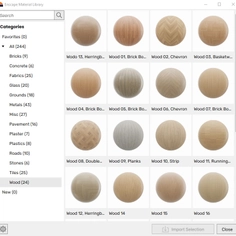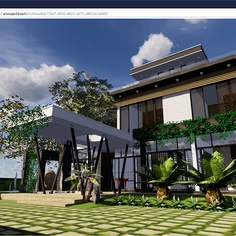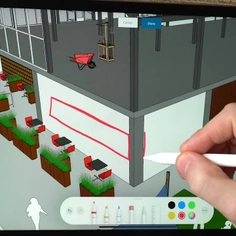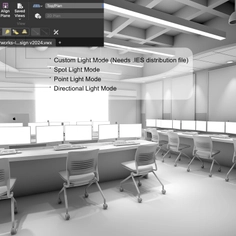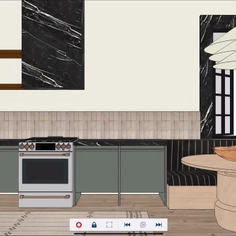-
Use
Architectural design -
Applications
Vizualizations -
Characteristics
Real-time rendering, integrates with CAD software, collaborative annotation, automatic orthographic views, video animation
Enscape is a real-time visualization and VR plugin for architects, designers, and other AEC professionals. Its latest update, Enscape 3.4, provides valuable updates to existing features so you can continue to improve your design and visualization experience.
The feature updates include categories for the Enscape Custom Asset Library, the ability to save sun positions in views, further editing of existing views, better mirror reflections, and more.
Organizing custom assets
The new categories for the Custom Asset Library help you manage and structure your imported custom assets. Give your new category a name, then drag and drop already-imported assets into the preferred category. This lets you quickly filter for assets in your library and will save time from having to scroll endlessly.
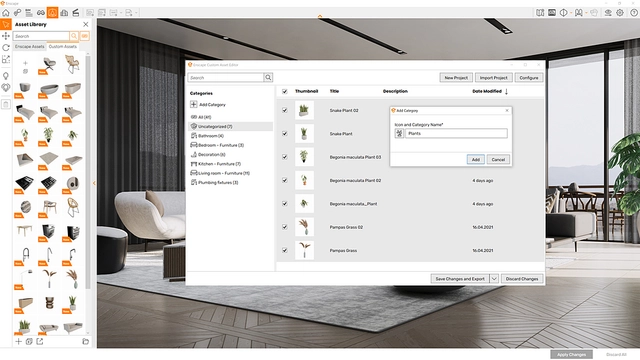 |
Here’s how to create a new category:
- Click on the + button next to the “Category” drop-down bar while creating your custom asset.
- The + button opens a prompt where you can select an icon and enter a name.
- Choose a category icon from the group of pre-selected icons.
- Enter a name.
- After saving, the new category with its icon can be found under the “Category” drop-down list.
And how to import custom assets:
- The imported assets should appear as “Uncategorized.”
- Create the categories you wish to have.
- Select the custom assets you want to add to a specific category.
- Drag and drop the selected objects in the previously created category.
- Save the changes to the custom asset categories so you can use them the next time you open Enscape.
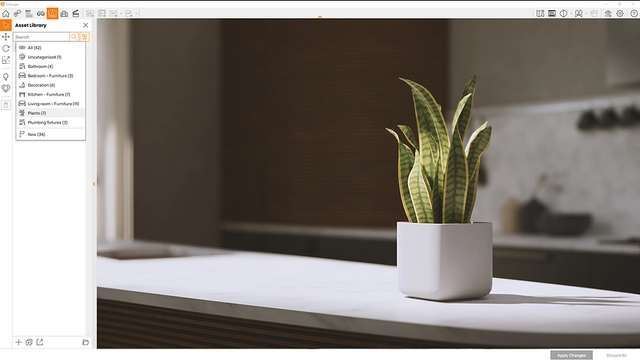 |
For a full overview, read the Enscape Knowledge Base article.
Reproducing images with the same natural light conditions
Before this feature update, any sun positions you adjusted would reset whenever Enscape was restarted. But now, they can be saved in Enscape views.
Slider controls and input fields are available, so you can easily replicate sun positions for views and reproduce images with the same natural light conditions.
 |
To do this, go to View Management - once you have installed Enscape 3.4 - then to Create View to adjust the sun position by using the sliders, the input fields, or the keyboard shortcuts (Ctrl+U/I for azimuth and Shift+U/I for altitude).
Additional editing options for existing views
Enscape 3.4 brings another workflow improvement to further your editing options for views. You can now update views which means you no longer need to produce a new view whenever you want to change the camera angle or natural lighting of a previously created view.
To do this, go to View Management, select the edit icon next to the view you want to update, and there you can change the name, visual preset, camera position using the mouse, and the sun position.
 |
- Revit users, please note that the camera position and zoom are still taken from the Revit view.
- Vectorworks users, this functionality will follow shortly.
For a full overview, read the Enscape Knowledge Base article.
Interior design assets and materials
To help you elevate your design scenes, Enscape 3.4 comes with over 200 new interior-focused assets and over 50 new materials.
The new collection of low-poly, high-quality models, can bring your scenes closer to reality. The new collection includes accessories, appliances, and furniture assets, and materials such as wallpaper, wood, tiles, and stucco.
 |
Improving reflections
The Enscape community highly requested this next feature update, enhanced reflections on mirrored surfaces. This version of Enscape includes technical improvements in how the geometry of objects placed at a distance from a reflective surface is captured. This means you can now see more realistic mirrored reflections in your visualizations.
 |
This update positively impacts the general global illumination of your scenes. You will also see increased texture quality of materials in reflections, and all reflected materials will benefit from full resolution texture maps starting with quality level 'High'.
Improved reflections will be noticeable in still images and during real-time walkthroughs if you use a graphics card that supports hardware-accelerated ray tracing (NVIDIA RTX or AMD 6xxx series).
 |
Get started with Enscape 3.4
The latest version of Enscape also includes compatibility with Archicad 26 and a Chinese (Simplified) language version.
Enscape integrates with Revit, SketchUp, Rhino, Archicad, and Vectorworks. Update to the latest 3.4 version to enjoy the new feature updates, or sign up for a free 14-day trial to experience the ease and speed of real-time visualization.