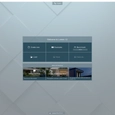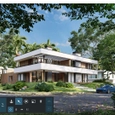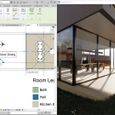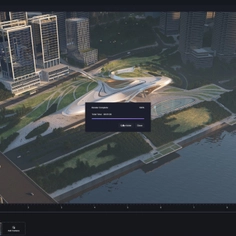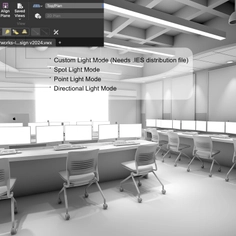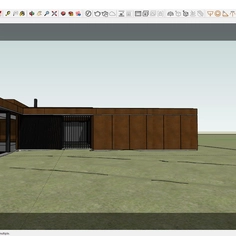-
Use
Architectural visualization -
Applications
Rendered images, videos, 360° panoramas -
Characteristics
Fast rendering speeds, compatibility with most design software, real-time rendering, photorealistic and conceptual effects, large objects and materials library, fits within any workflow or practice, simple user experience, no training is needed
Lumion is a simple yet satisfying rendering tool, giving architects the opportunity to produce beautifully rendered work to clients. Ensuring the program's experience is enjoyable and more relaxing for architects, offering more pleasurable moments within the work day. The rendering tool is designed to be intuitive and stress free. It includes: Thousands of objects and materials in the content library and dozens of different photo and video effects.

CAD Models and Lumion:
Lumion is designed to work seamlessly with your CAD program. The intuitive process guides you. There are three major steps to create a scene: Import your CAD model, build a scene around it and render the scene into an image or video.
- Start Screen - When you open Lumion, a start screen appears. (pictured below) This interface helps you check your computer’s hardware, create a new project from one of nine templates, explore Lumion workflows with one of nine example scenes, or load your work-in-progress.
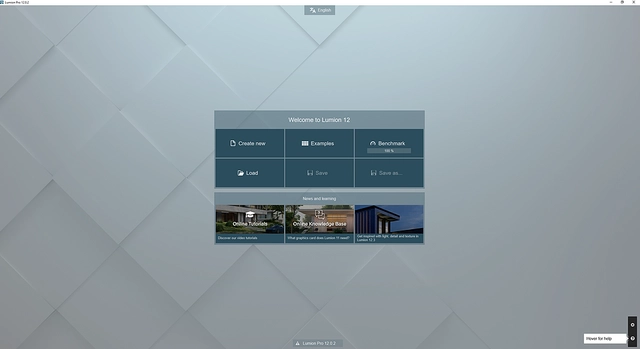
- Build Mode - In the lower-left corner of Lumion’s Build Mode (pictured below), you can access all of the project-building tools, including Lumion’s large content library of objects and materials, as well as the range of landscape sculpting tools, weather options and more. Designed as a graphical user interface (GUI) the objects you desire to add are easily discoverable in the building tool kit.
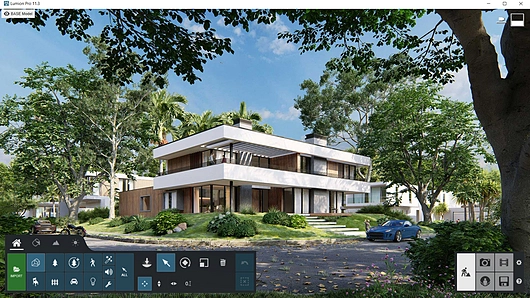 Model provided by Van Manen.
Model provided by Van Manen.
- Finishes - Lumion also allow you to play around with finish such as color, letting you select RAL color options making the rendering realistic to the finished result, and assisting with finishing specs.
- Updating Models - Any model updates within your CAD program are easily transferred to your lumion project. You can either turn on LiveSync or re-import the model to instantly update it.
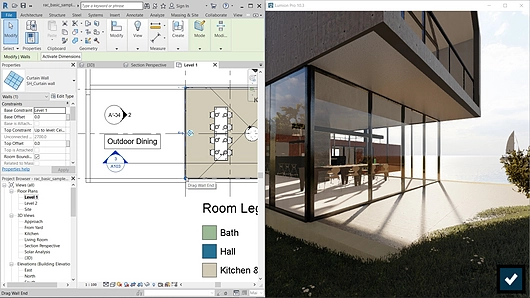 Real-time rendering with LiveSync is available for SketchUp, Revit, ArchiCAD, Rhino, Vectorworks, AutoCAD and BricsCAD.
Real-time rendering with LiveSync is available for SketchUp, Revit, ArchiCAD, Rhino, Vectorworks, AutoCAD and BricsCAD.
Getting creative in Lumion
With the design of the simplistic and clean interface that offers a simple workflow, Lumion allows you to more easily render freely and have space for creativity. Lumion used to its full potential allows you to not only capture the aesthetic of your architectural design, but also the mood, style, atmosphere and emotion of your design within its future environment. To help achieve this, Lumion features over 6,200 objects in its object library, over 1,200 materials, and dozens of landscaping tools and other effects.

Customisation is easily achieved, be it creating an ocean, changing the style of rocks, modifying the color of dirt, grass density and other plant density. With Lumion you can create a range of environments from dry deserts, to snowy storms, denser city-scapes to the more quiet country.
Lumion offers a range of tools to create your environment, two noteworthy tools include:
- Landscape Tools - Lets you shape the landscape into the desired form, adding distant hills or mountains, or simple small ground details surrounding your building.
- Real Sky Tool - Allows you to change the natural environmental lighting to your desired choice, be it a storm or a beautiful sunset.

If you would like to know more about how Lumion impacts the rendering process, check these blogs about breathing life into designs, fitting Lumion into your workflows, or the joy of rendering.