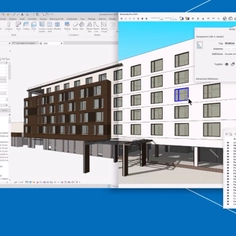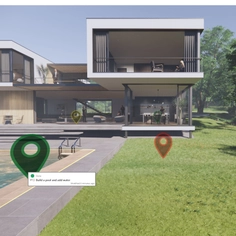-
Use
Architectural visualization -
Applications
Rendered images, videos, 360° panoramas -
Characteristics
Fast rendering speeds, compatibility with most design software, photorealistic and conceptual results, large objects and materials library, enables quick updates to clients by sending them a link through email, no training is needed.
With the help of Lumion 3D rendering software, you can visualize residential designs and create beautiful exterior renders full of nature, color, texture, entourage, and beauty for a variety of purposes. The following is a guide to rendering residential exteriors.
1. Create the Residential Landscape
Lumion's comprehensive terrain editor lets you shape and mold terrain to the desired form, creating a realistic background to the existing landscape of your building.

Residential home backyard, rendered in Lumion 9 by Gui Felix.
2. Create a setting
Use Lumion's content library, filled with thousands of models to help create the desired look, easily creating a lived-in interior to help viewers understand the experience of living in the space. Think about what the exterior render will see of the interior.
Make use of Lumion's variety of environmental objects to create the perfect setting around the space. Multiple customizable water materials, ocean tools, and water planes make it easy to include the right water elements surrounding your design. Grasses and nature models, such as trees, shrubs, plants, flowers, rocks and more, ensure that the terrain is accurate.
3. Add customizable textures and materials
With the help of displacement mapping and Lumion’s built-in library of over 1,250 customizable materials, you can present a lifelike and detailed representation of different materials while helping the viewer vividly imagine the finished result of each design detail. This includes the texture on your buildings walls, to the different materials on different furniture elements, easily highlight textural elements to create a vivid render.
4. Light it up
Lumion allows you to play around and express lighting with the same freedom and simplicity as a hand drawing would allow. You can diffuse light throughout the spaces interior, casting natural shadows of the furniture on the walls and the ceiling. You can choose how vivid or soft you want the light and shadows to be, creating the desired ambience for your design.
5. Add effects
With Lumion’s effects, it’s possible to give the scene a realistic “Real Sky,” rain and snow effects, soft and fine detail shadow effects, bold outlines, sketch effects, color correction and much more.
By using one of the Styles, or any combination of Real Skies, Sky Light, Hyperlight, Color Correction and Exposure, you can give your rendering project the basic foundation of a beautiful render. And with this foundation, you can then go further with atmospheric tools such as Precipitation, which guides you as you create a richly detailed rain or snowstorm.
6. Render
Once you’ve built the scene to show your residential design, you’re ready to create beautiful images, videos, and 360 panoramas. Simply export your final model to the desired render type, choosing from Lumions variety of styles.

Sykesville home, rendering in Lumion 9 by the Lumion Team.
Any architect and designer without any 3D rendering experience can start creating beautiful images, videos, and 360 panoramas in Lumion, quickly and without the need for formal training.