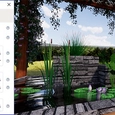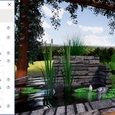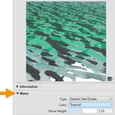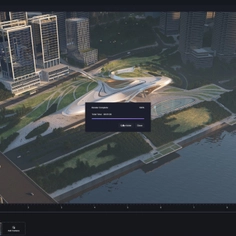-
Use
Architectural visualization -
Applications
Images, videos, 360 panorama -
Characteristics
Tint settings, different water types, real-time rendering, panorama, virtual reality
Architectural visualization often incorporates water, directly or as a supporting feature. Water can help set the tone or mood of a graphic when correctly implemented. This guide details how to use Enscape in real-time, whether for a static image replete with reflections and refracted light, or a video of turbulence on the water’s surface.
WATER MATERIAL SETTINGS IN REVIT
Revit has a built-in water material. This means things like transparency and refraction are not adjustable options, due to the material properties being based on real-world physical properties. The various built-in options are listed below.
| Water Types |
|
| Water Colors |
|
| Water Wave Height | Value between 0.0 – 5.0 |
| Tint | RGB color |
Various combinations of these settings will produce unique results. Combine the water settings to match the real-world condition you wish to depict.
It is interesting to note that even though the wave height setting is the same for each of the images below, except the first one, the reflections are all different. Whenever Enscape renders water on the screen, it randomizes the water’s surface, resulting in a natural look.
| From left to right: Pool, Murky River, Lake and Tropical Ocean |
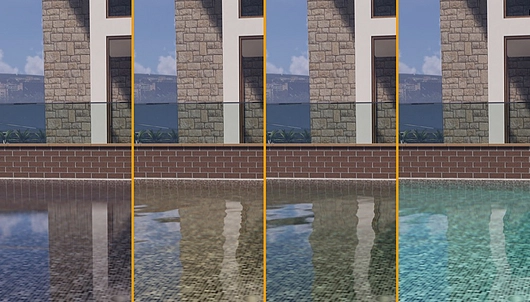 |
LAKE AND TROPICAL OCEAN
When working within Revit, the water material is a physically-based material with water-specific settings, as described above. Additionally, all Revit materials have an overriding Tint option. The Tint setting can be used to make water look as if a colored dye has been added. The RGB color can manually specify the additional absorption by particles or dirt in the water, where white equals clear water with it’s natural, slightly blue absorption properties.
| Tint Water Color | Red Tint Applied to Water Material |
 |
The following image shows how the wave height, or its turbulence, can be controlled:
| Turbulence Values: 0.0, 0.5, 2.5 and 5.0 |
 |
NATURAL EXAMPLE
Combine Enscape’s realistic water and grass features to achieve dramatic scenes in non-architectural works. The four images below are the same, except with various wave height values applied. This image uses RPC’s, Megascan content, SketchUp’s 3D Warehouse content and one of Enscape’s built-in skyboxes. Also, the sun rays are emphasized by an increased fog setting from the Enscape Settings menu.
| Wave Height Setting: 0.0 | Wave Height Setting: 0.5 |
 |  |
| Wave Height Setting: 2.5 | Wave Height Setting: 5.0 |
 |  |
SKETCHUP EXAMPLE
When working in SketchUp, the Enscape Materials dialog also supports various controls used to represent water similar to the examples already shown.
| Water Material Settings in SketchUp |
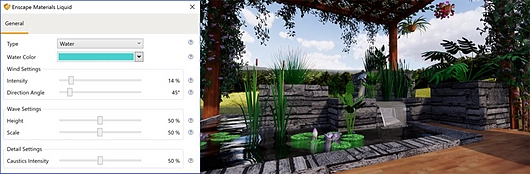 |
CONCLUSION
Water is an amazing element in architectural design. With the right combination of water type, color, wave height and turbulence, you can create more realistic renderings. With surprisingly little effort, and with real-time rendering a Revit, SketchUp, Rhino, or ArchiCAD model can come alive with water elements.
Please find the complete guide on Enscape's website.