In this tutorial, originally published on the Sketchfab blog as "Sketchfab Archvis workflow based on Vray baked textures," Tarek Adhami guides you through the full workflow required to take your 3D Model, render it with Vray and upload to Sketchfab.
In this article I will be talking about my workflow to create a real time rendered 3D scene in Sketchfab based on Vray realistic lights and textures.
It does not matter what software you use to model your objects since what I am going to show you can be applied to other applications that Vray (or any similar rendering plugin) can support. In this example I used 3ds Max and Marvelous Designer for modeling and Vray for lighting and texturing.