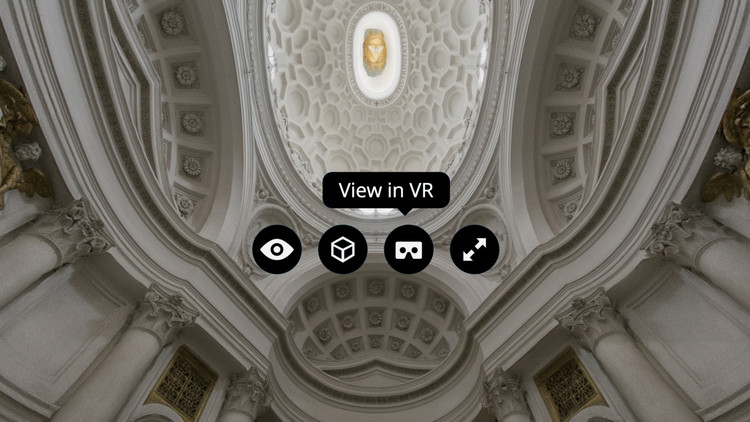
Earlier this month, Sketchfab announced a new feature which would allow any 3D model on their platform to be viewed in virtual reality on a device such as Google Cardboard. At ArchDaily, we think this is a huge step in defining how we will view and share architectural design in the future, and one of the best things about the new feature is how seamlessly it blends into Sketchfab's existing model sharing platform. At the same time, it's worth bearing in mind that creating a model for VR may take some extra consideration. In this post originally published on the Sketchfab Blog as "How to set up a Cardboard VR scene for Sketchfab," Bart Veldhuizen explains what designers can do to make their models as VR-friendly as possible.
With our new Cardboard VR button, Sketchfab has become the easiest way to view your designs in Virtual Reality. You can now literally publish your model to Sketchfab and view it on your Cardboard in under a minute.
As Cardboard relies on mobile devices, there are some extra things to keep in mind. In addition to displaying a regular Sketchfab model on the lighter hardware of your phone or tablet, we now render each image twice (once for each eye). So it won’t come as a surprise that you need to keep some things in mind when designing a Cardboard scene.
This tutorial will give you an overview of the most important limitations and will help you to quickly teleport yourself into your first Cardboard experiment.

Restrictions of Mobile devices
To ensure smooth playback on mobile devices, be mindful of the following:
- Keep the geometry complexity low - like in game development, use a low polygon budget and work from there.
- Use sensible texture map sizes and pack your textures together in a texture ‘atlas’ if you can. This will reduce the amount of video memory that we’ll need to use and will increase performance.
- We fully support animation playback on mobile devices, but mobile WebGL (especially on iOS) has a limitation in the number of bones that you can use. Again, the exact number depends on the hardware (and in VR it’s twice as low), so be sure to test!
Of course, the latest devices have much better specs than older hardware. If you’re designing something for a client, be sure to agree on the specifications of supported hardware. Make sure you have the actual device to test on, too!
Wild West by ruslans3d on Sketchfab
Camera
You’ll find that a VR camera behaves a little differently from the default Sketchfab camera, and that it may require several rounds of tweaking to make it feel right. The main differences are the field of view (FOV) and the camera’s height. For the best results:
- Try to place your camera at ‘eye level’. This will convince your brain that you’re actually ‘inside’ the scene.
- Set the camera’s Field of View to 120 degrees (see this article in our Help Center).
- As you cannot move around in a Cardboard scene yet, decide if you want your audience to "examine" your scene (place the camera outside the scene), or to ‘experience’ it (place the camera inside the scene).
For now, we don’t support setting two cameras in your scene (one for web-based viewing and one for VR). So if you want your audience to enjoy your work both from a browse and with their cardboard, I recommend you set up two versions just add "[VR]" to the title of the VR version.
No Post processing
All post processing is disabled in Cardboard mode as we found it simply required too much processing power for a smooth playback.
Using transparency
Transparent parts can cause depth-sorting problems. This is nothing new, but in VR mode it can become extra-pronounced. If you see artefacts in your model, then carefully examine your transparent geometries and ensure that:
- They are not intersecting with each other.
- You have split up transparent parts into separate objects.
You can find in-depth information about transparency in our Help Center.
Google Cardboard by Virtual Studio on Sketchfab
Using normal maps
It’s a known issue that normal maps aren’t ideal for VR because there’s no actual height data associated with them. This will show in VR if you make the effect too strong, so be sure to use subtle normal map effects.
Thanks for reading!
I hope you enjoyed your first visit to Virtual Reality with your cardboard! If you created a model specificly for VR, we’d love to see it - go ahead and post it in the comments below (just leave the link to your model in your comment).

